A Security Shield update, when you register the fake av, it download a "pro" version !!
And you got this:
After a tiny research, this new fake application appear to be ripped from VirusKeeper:
Security Shield Pro 2011, seem undectected according to VirusTotal: http://www.virustotal.com/file-scan/report.html?id=062c0bd2cc781c87921877879aee42e91acd6e8efe4f4e04d8b31c65da26811b-1305369261
PS: VirusKeeper have also a bad reputation: (fra) http://forum.malekal.com/viruskeeper-t8568.html

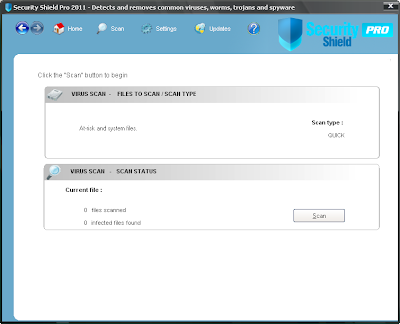
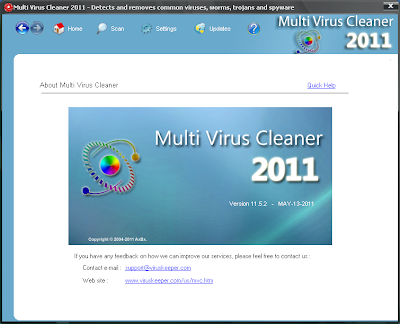



This is what you do to get rid of this thing.
ReplyDelete1. Open up Security Shield-(Start-All Programs-Security Shield).
2. At the very top of the screen where it says ‘Support’ ‘Update’ and ‘Register’, click Register. Type in the following: 64C665BE-4DE7-423B-A6B6-BC0172B25DF2 (Exactly as it appears-You can copy and paste it from here if you want).
3. Click ‘Register’ and then wait until it says ‘You have been successfully registered’ or something similar, then close/minimize Security Shield.
4. Now, go to google and search ‘MalwareBytes’
5. Click on Malwarebytes : Free anti-malware, anti-virus and spyware removal ..
6. Once the site has loaded, click the ‘Download Now’ button.
7. One the next site that comes up (‘MajorGeeks’), in the second column, under ‘Download ‘Locations’ click rhe fist ‘Download@MajorGeeks’ link.
8. When a download dialog box appers, click on ‘Desktop’ on the left hand side, and click ‘Save’.
9. Wait for MalwareBytes to download…
10. Go back to your desktop and click on ‘mbytes setup’
11. Click ‘run’ when the dialog box comes up.
12. Click yes if a ‘Do you want to allow this program to make changes to your computer?’ box appears
13. Click Ok to select ‘English’ as your language.
14. Click ‘Next, ‘Next, “next, ‘next, install.”
15. When setup is complete, click ‘Finish’. (Making sure that the two checkboxes are ticked).
16. Wait until MalwareBytes has updated.
17. If a notice about a trial appears, click Decline.
18. Click ‘Perform ‘Full Scan’
19. Select all the drivers
20. Click OK.
21: Wait until the scan completes.
22: One the scan is complete and a list of results are shown, click ‘Remove Selected’.
23. If a dialog box appears saying that to complete the removal process then the computer must be restarted, click ‘Yes’.
24. Once your computer has restarted, Security Shield should be gone.
Hope this helps!